Gurmehub Campaigns Review Now!
POS Integrator PRO Now On Sale! Buy Now
TravelerWP Integration Now at POS Integrator Try Now

Learning WooCommerce configuration is essential for managing your online store. Activating the plugin is easy. It's easy, How to install WooCommerce?
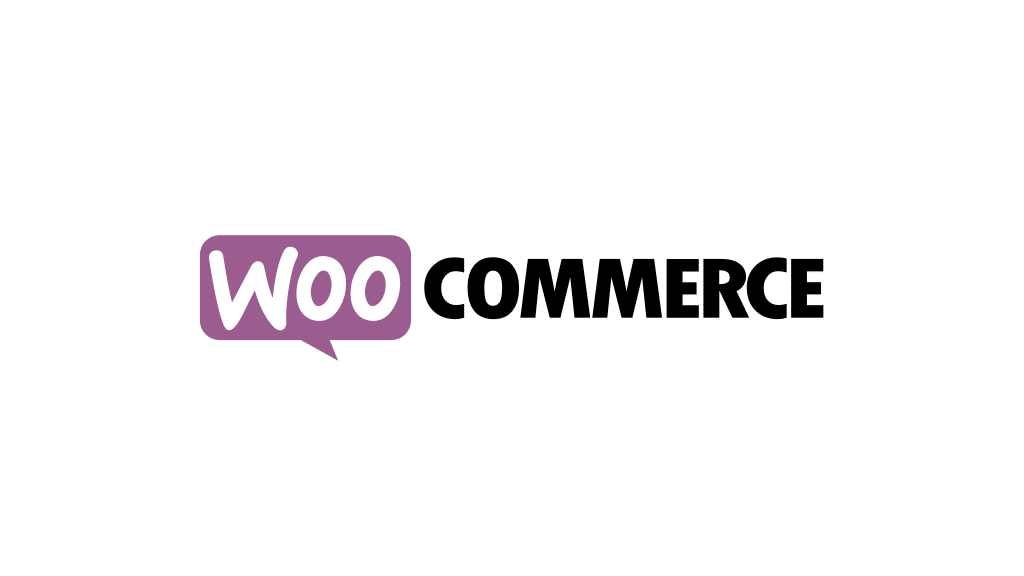
Before getting into the technical side, it is necessary to understand what WooCommerce is and what it is used for. It is a plugin that allows you to create an online store in WordPress. Since its launch in 2011, it has become one of the most popular plugins thanks to the possibility of integrating the store into an existing WordPress site. In the first week of 2017, it was among the top e-commerce management systems according to Builtwith data. Today, it is among the most popular platforms with more than 20 million downloads.
You can also add more features to your store through WooCommerce extensions. Among these, there are paid and free ones, and they will give the online store a more professional look. Within the native functionalities of WooCommerce we can see payment management, the creation of discount coupons, shipping and tax management. To these is added stock management, which manages the characteristics of the products, among others.
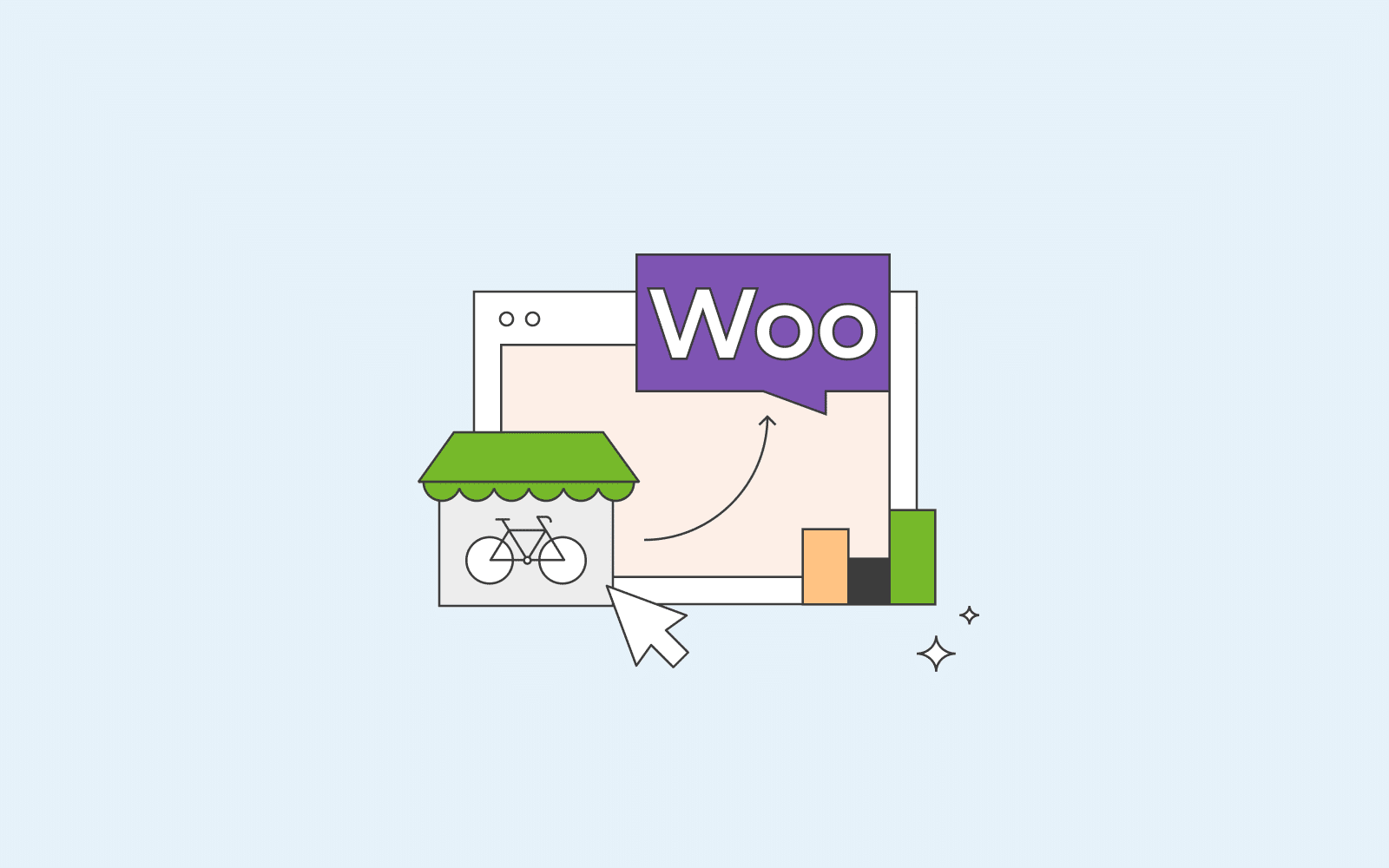
WooCommerce is free and easy to use. It is managed by the same WordPress admin, so being familiar with the CMS, it will be easier to configure and use the store. Adding products is similar to adding posts, but you can also take advantage of SEO tools to optimize them and categories. Another advantage is that the blog and social networks are integrated. It is compatible with all other WordPress plugins and themes. Let's explain how to install WooCommerce.
To start using WooCommerce, you can download it from the tool's website. After installing it, the system will take you to the initial setup wizard. From there you will start customizing the online store. The process is quite simple and consists of several steps to create the store. The first step is to set up the necessary pages for an e-commerce. These are:
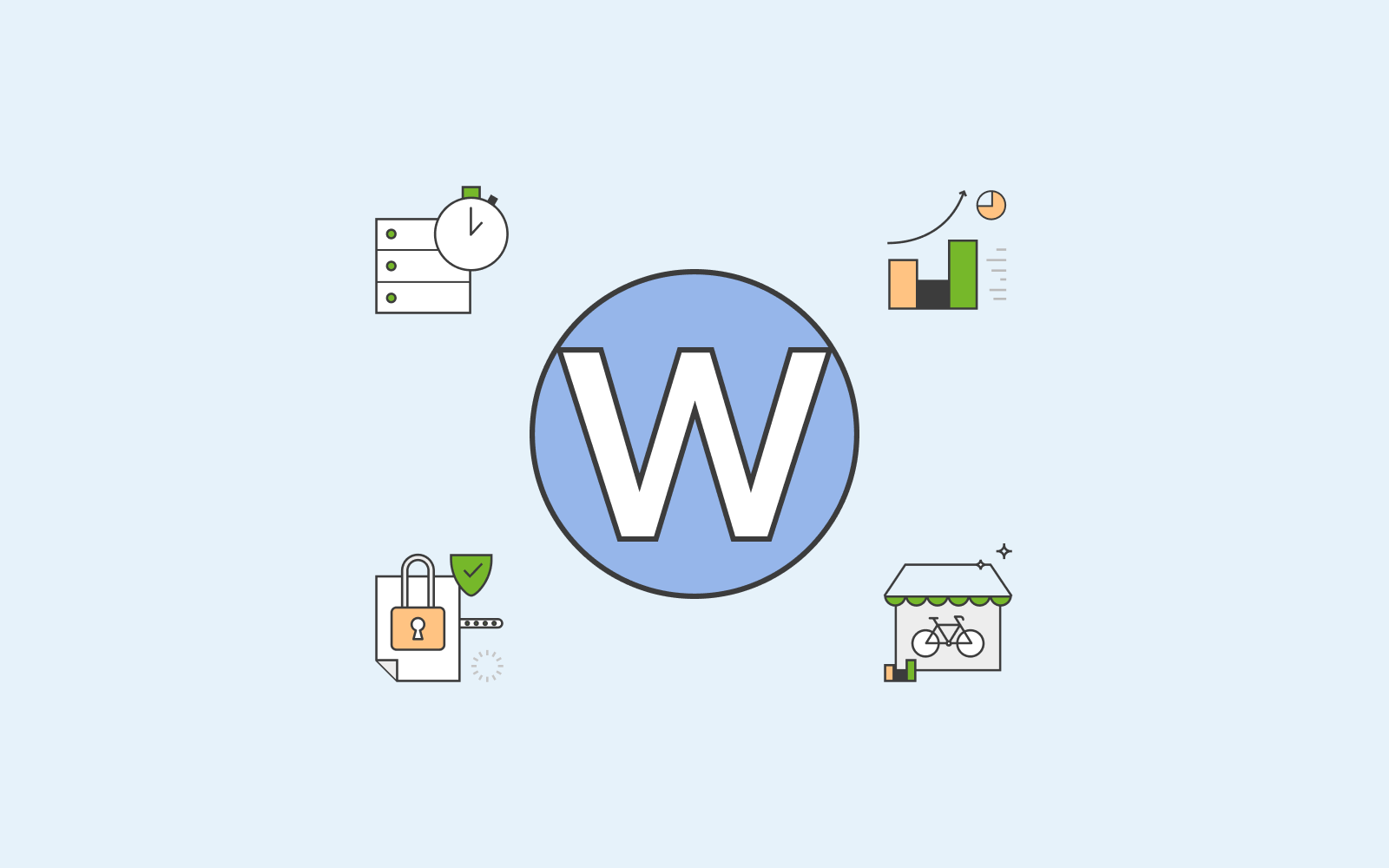
How to install WooCommerce? The second part of the configuration is done from the WordPress admin. Once on the desktop, you will find the WooCommerces menu in the sidebar. From here, go to "Settings" and the tabs you need to use will open. These are:
The first tab that appears is the general settings. You will notice that some of the information is the same as you specified in the initial settings. Once again you will specify the location of the store. You will also add the countries where you will sell. In this case, you can choose between selling to all countries or selecting a specific country. Then you will find the currency options where you will specify the payment currency, the price position.
For those who want to know how to install WooCommerce, the product page is very important. This is where you will configure everything related to the products that the online store will have. This has several sections that you need to set up, such as virtual or downloadable. Specify on which page the products will be displayed and how they will be presented. You will also add the product data. In this tab you will also find the inventory section. Here you will determine whether you will take care of the stock or not. It is recommended to leave everything by default. If you tell WooCommerce that you will not manage stock, products will be sold without limits.

The next tab is the tax tab. To structure it well, you need to be clear about the legal aspects of managing an e-commerce. It is advisable to seek advice before doing so. The settings in this tab are tax options, standard rates, reduced rates and zero rates. This step involves a lot of detail, so be careful with the adjustments you make.
How to install WooCommerce? This section is for stores with physical products. You need to add the shipping zone and specific delivery details for each zone. In this process, you may need to get information from the carrier you will be working with. Among other things, you can enable the shipping calculator, define destination and restrictions, enable flat rates and free shipping.
In this tab, you will specify everything that corresponds to the checkout process. You will once again see the payment gateways available in WooCommerce. In the tab, you will find several submenus corresponding to each available payment type. From there you can enable or disable the ones you need. You will also have the option to add discount coupons and a terms and conditions of purchase page. With WooCoommerce payment plugins, it is possible to customize your online store.
How to set up WooCommerce? This tab corresponds to the configuration of the customer account pages. You can leave it as it is or customize it as needed. The system itself will show the meaning of each option. So you can easily configure the accounts section. Unlike the previous sections, there are no submenus in this section. It is therefore simpler and will take less time.
We explained how to install WooCommerce. You may need some plugins to create your WooCommerce store in the best way. You can find the plugins you are looking for on Gurmehub page.