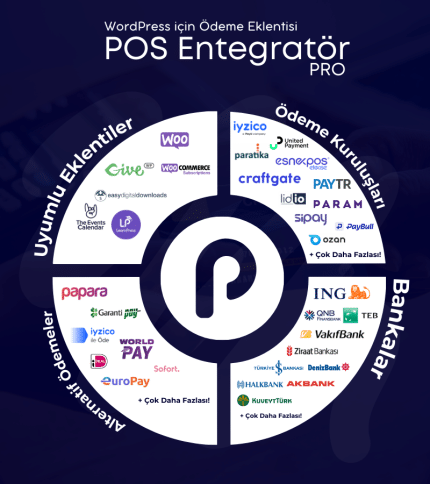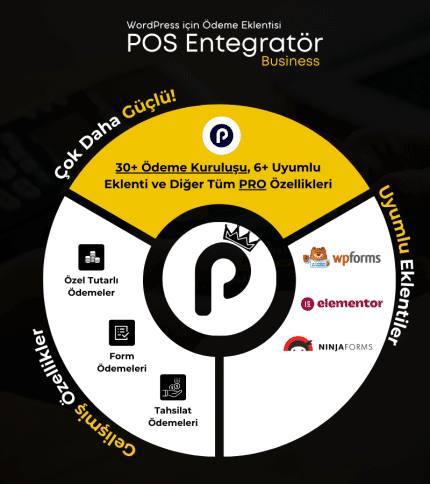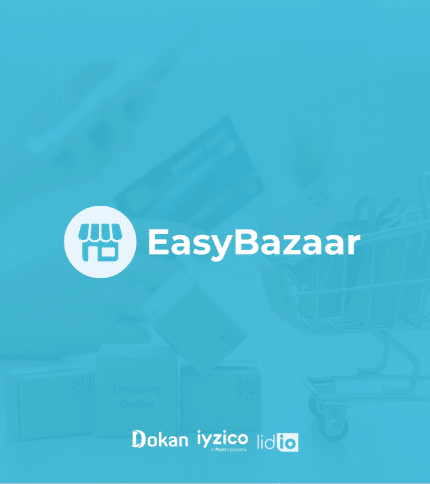Table of Contents
WordPress E-Commerce Guide
If you want to build your own website without coding knowledge or sufficient technical equipment From WordPress you can benefit from. In use since 2003, this content management system is ideal for both personal blogs and e-commerce sites. You can make your site ready for use with WordPress, which also offers many theme and plugin options to increase your company's visibility and sales. So, how can you set up your e-commerce site using WordPress? Let's take a closer look at all the steps you will need during the site setup phase.
Why Do You Need a WordPress e-Commerce Site?
A website built using WordPress's custom-built tabs, easy-on-the-eye interface and engaging themes can ensure that the products you want to promote are more in demand. Thanks to its infrastructure suitable for e-Commerce sites, it also makes it safer and more practical for your target audience to make payments without any worries. The WordPress system, which allows even someone with basic computer knowledge to easily set up a website, also makes it easier to run an advertising campaign in the digital environment.
You can set up a website of your own to answer questions about your business and brand under one roof and create a reliable image. You can use WordPress infrastructure to have a quality and functional e-commerce site without professional help.
WordPress eCommerce Guide to Build Your Own Site E-Commerce Brand
You can follow these steps to make your brand and products more accessible and set up your e-commerce site with WordPress.
First Step Industry Identification and Competitor Analysis
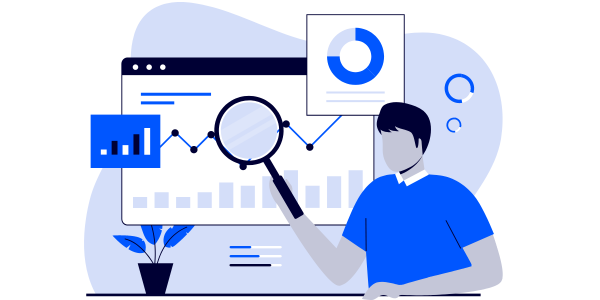
The first question that needs to be answered before you start setting up an e-Commerce site is what type of products you will launch. You need to be able to analyze the target audience of the products you want to sell and figure out user behavior. The answers to the following questions help determine the experience that should be built on the site:
- For what purpose is the sale made?
- In which categories are the products to be sold?
- Is there a clear demand for these products in the market? If so, what is the upward or downward momentum of this demand?
- What is the gender, age range, place of residence or estimated monthly income of the target audience?
- Are there competitors addressing a similar target audience? If so, what is the market position of competitors?
- What is the total budget for your startup? Do you have the funds to run a competitive sales policy?
Domain Name Purchase
All websites visited on the internet have an address. This address is called a domain name or domain. You can start by choosing a unique and memorable domain name to set up an e-Commerce site.
You can get a unique domain name through domain registrars. At this point, you can use your company's name as a domain name. You can also choose a domain name among the main keywords suitable for your company and the service you offer in order to provide an advantage in terms of SEO.
When determining your domain name, you can also be careful not to use Turkish characters for easy access to your website by users from outside Turkey. During the process, you can choose the one that suits you among extensions such as .net, .com, .org.
Hosting Service Purchasing
Hosting is a service that ensures that all written and visual content on your website is available and accessible 24/7. A quality hosting service automatically backs up the data on your website, facilitates e-mail account management and allows you to restore historical data with a single click. It is important to get a quality hosting service to ensure that customers who visit your site have an uninterrupted user experience.
Hosting packages are divided into many types in terms of content. At this point, you can choose the one that offers technical support, strong security features, high service uptime and PCI compatibility.
Prioritizing Security Measures

Customers who want to shop online want to be protected from fraud, theft or hacking activities by turning to reliable sources. One of the actions you can take to build trust in your brand is to purchase an SSL certificate. This certificate, called Secure Socket Layer, protects the communication between the server and the browser with a password.
The WordPress service allows you to build a website without any SSL certificate. However, to avoid problems with the payment process and the security of your website, you can prioritize this step and purchase your certificate in a practical way.
Install WordPress
WordPress is one of the most widely used content management systems worldwide. It is ideal for blogs, corporate sites, portfolios and more. There are generally two ways to install WordPress: Create a hosted site through WordPress.com or WordPress.organd install it on your own hosting. Here, I will explain how to install WordPress on your own hosting via WordPress.org.
- Download WordPress: Go to WordPress.org and download the latest version of WordPress.
- Upload Files Using FTP: Upload the downloaded WordPress files to the public_html directory in your hosting account using FTP (File Transfer Protocol). You can use an FTP client like FileZilla for this process.
- Database Creation: Create a MySQL database from your hosting control panel. Don't forget to create a database name, username and password; you will need this information during installation.
Theme Selection
After you download and install the software, the WordPress system automatically selects a theme for your site. You can choose from a variety of themes based on your personal taste and branding, and try out your favorite options one by one to determine which theme is right for you. You can consider the following criteria when designing the theme that directly affects the experience of customers visiting your site:
- It is an advantage for you that the themes are simple. Themes that do not strain the eyes and clearly reveal the details that customers want to see can make you sell more easily.
- It is important to have harmony between the product, brand and theme. You can create a holistic theme by choosing a background color or font that matches the content of the products you want to sell. You can visit the websites of brands that sell similar products to you to determine the right theme for your brand.
Theme Editing
The raw form of themes in the form of templates may not be suitable for all e-commerce sites. You can change details such as font, images, color, menu design through the WordPress interface. Customizable themes can help you stand out from brands that do similar work with you. You can change the theme periodically, so you can give your target audience the message that you are up-to-date and development-oriented.
Install WordPress E-Commerce Plugin WooCommerce and Add Necessary Content
WooCommerce is a popular and flexible e-commerce plugin that runs on WordPress. It allows you to easily manage the sale of physical and digital products, payment processing, inventory management and more. Let's explain the process of installing WooCommerce and adding the necessary content step by step
WooCommerce Setup
Step 1: Install WooCommerce Plugin
- Login to the WordPress Admin Panel: Login to your WordPress admin panel and click on the "Plugins" tab in the left menu.
- Click Add New: On the page that opens, click on the "Add New" button in the upper right corner.
- WooCommerce Search and Install: Type "WooCommerce" in the search bar and find the WooCommerce plugin in the results. Click the "Install Now" button and then click the "Activate" button after the installation is complete.
Step 2: Follow the Setup Wizard
After WooCommerce is activated, the setup wizard starts automatically. This wizard helps you easily configure the basic settings of your store (country, currency, payment methods, etc.). Follow the steps to enter the information and customize the settings.
Add Required Content
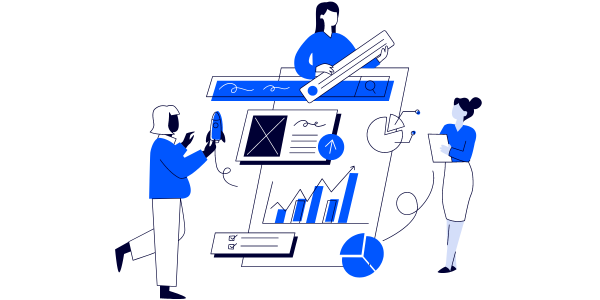
Step 1: Add Your Products
- Add Product: In the admin panel, follow the path "Products > Add New". Enter the product name, detailed description, price, tax class and other required information.
- Product Images and Categories: Upload main and gallery images for the product. Assign the product to relevant categories. This helps customers to find products easily.
Step 2: Set Payment Methods
Our WordPress Payment plugin you can receive uninterrupted payments from all banks and payment institutions. Get the opportunity to work with low commission by connecting the virtual POS of the bank you work with with WooCommerce.
- WooCommerce > Settings > Payments follow the path. The most used payment methods (Credit Card payment, bank transfer, etc.) are listed here.
- Activate the Payment Methods You Want to Activate: Check the box next to each payment method to activate it and configure method-specific settings.
WordPress E-Commerce Guide If you want to build your own website without coding knowledge or sufficient technical equipment, you can benefit from WordPress. Used since 2003
-
POS Integrator PRO
Original price was: 2.750,00 ₺.2.450,00 ₺Current price is: 2.450,00 ₺. / year -
POS Integrator Business
Original price was: 5.880,00 ₺.5.300,00 ₺Current price is: 5.300,00 ₺. / year -
Marketplace Payment Plugin EasyBazaar
Original price was: 6.300,00 ₺.5.050,00 ₺Current price is: 5.050,00 ₺. / year
Step 3: Configure Shipping Settings
- Set Shipping Options: Go to "WooCommerce > Settings > Shipping" tab. Create shipping zones and set shipping methods and rates for each zone.
Step 4: Tax Settings
- Restructure Tax Rates: In the "WooCommerce > Settings > Tax" tab, set the tax rates and rules that apply to your products.
Bonus Must-Have Plugins
The WordPress system allows for a very detailed website design. You can take advantage of the possibilities offered by WordPress to add different pages to your site, create custom menus, install plugins, create a user-friendly interface and increase customer satisfaction in general. Some of the plugins that can be preferred for a qualified and functional e-commerce site are as follows:
- Rank Math SEO: It ensures that the site you set up is optimized for search engines. This makes it easier for you to reach more users.
- WP-Rocket: Supports fast loading of your website. This improves the user experience and helps your site run smoothly.
- GTM4WP: Google Tag Manager for WordPress is a plugin developed for WordPress sites. This plugin allows you to easily integrate Google Tag Manager (GTM) codes into your WordPress site. Google Tag Manager is a tool for managing various marketing and analytics tools (e.g. Google Analytics, Facebook Pixel) on your website. With the GTM4WP plugin, you can manage the code for these tools directly from GTM, without having to manually add them to your site's code
It is also possible to use different plugins depending on the needs of your site. WordPress's interface, which can be quickly adapted with plugins, makes your work very easy. Among the different plugins, you can leave the ones that improve your users' shopping experience and easily remove the others. By following these steps, you can easily set up your e-commerce site.