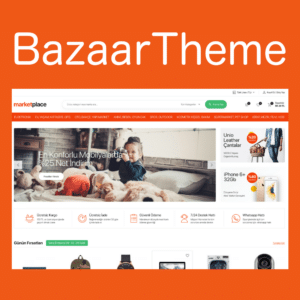How to Upload Files to a WordPress Site?
You have a WordPress website, and naturally you need to add content, especially on an ongoing basis, to keep your site active and beautiful. Every content means photos or various files. For that, there are multiple ways to upload your image, theme or any other content to your WordPress.
[lwptoc]
Our new e-Commerce theme that will save you from such situations Bazaar Theme you can take a look.
For you 4 Ways to Increase WordPress Maximum File Upload Sizeto upload files. But first, let's see how to upload files.
In general, there are three ways to upload files to WordPress:
- Log in to your FTP.
- Connect to your server through an FTP client such as FileZilla.
- Upload your media, themes or plugin files directly to the WordPress Dashboard.
If you want to upload anything other than media, themes or plugins, you can upload them via the FTP client. However, for all normal uploads, go to the "Media" location within the WordPress Dashboard and select add/upload files.
For example, if you want to add a video, Media -> Add New and select the file from your computer or drag and drop it into the box. Below is the screen with the Add new option:
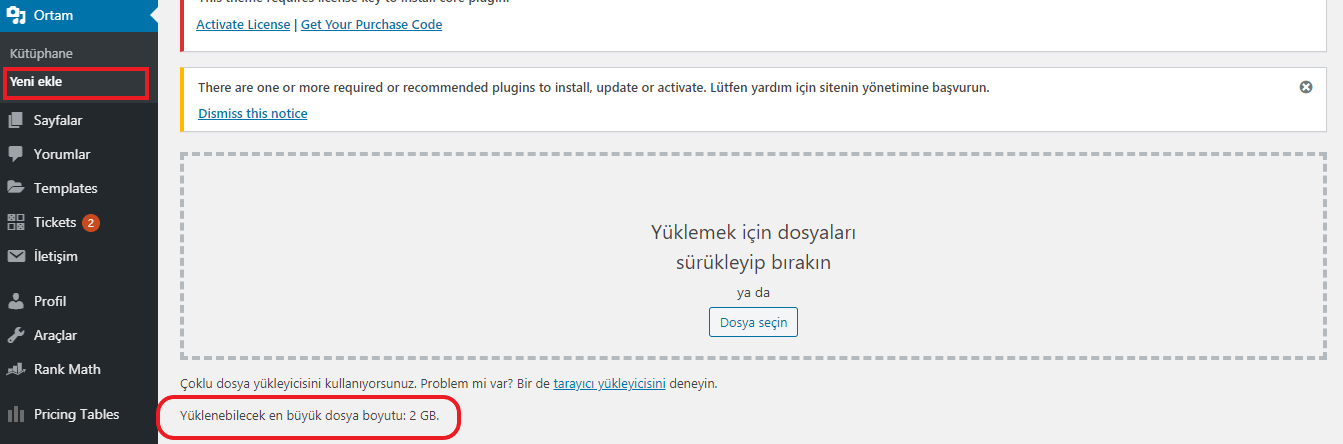 .
.
What is WordPress Maximum File Upload Size?
WordPress maximum file upload sizeu is also a limit reserved for when you want to install a theme or plugin directly from the WordPress Admin Panel. This may vary depending on your honsting company. Some allow only 2 MB by default, while others may allow more.
Don't worry; wordpress maximum file upload size we are here to show you how you can change it. 🙂
Without further ado, let's begin.
How to Increase WordPress maximum file upload size?
WordPress maximum file upload size While there are a few ways to increase the number of PHP users, there are 3 settings that we will use within PHP. So what are these settings and how to edit them? First, let's define the settings:
- upload_max_filesize
This setting defines the maximum file upload size in WordPress. - post_max_size
This setting defines the maximum file size to be handled in a POST request. - memory_limit
Defines how much memory is allocated for PHP. This value is must be greater than or equal to upload_max_filesize.
Let's say we have a 30 MB file. Upload_max_filesize value 35MB,
set post_max_filesize to 37MB and memory_limit to 35MB we'll arrange it.
Create or Modify PHP.Ini File
PHP.ini contains the PHP configuration for your server. You can find it in the root directory of your server. Go to your hosting root directory and search for the php.ini file. With the help of notepad or ide php.ini file and find the codes mentioned above.
For example:
File size to upload: 30 MB if we say :
- upload_max_filesize = 35 MB
- post_max_size = 37 MB
- memory_limit = 35 MB
If you can't find the php.ini file, don't worry! You can create it yourself. Click the Right Mouse Button -> Add New .txt File . After this process, save the file as php.ini and enter the codes we gave above.
Sometimes your server's php.ini file php5.ini as can be named !
Create or Modify Htaccess
.htaccess is an important and critical file for your site. Most hosting companies keep this file hidden in the file manager. HTo view and edit the taccess file " Show Hidden Files " option again, and make sure that the root directory of your server .htaccess file must be available.
Open it with any editor and add these three lines #END WordPress Paste it at the end of the typed place:
- php_value upload_max_filesize 25MB
- php_value post_max_size 27MB
- php_value memory_limit 30MB
If you can't find the .htaccess file, you can create one and paste the default WordPress .htaccess file settings and then paste the three lines above to increase the upload limit.
Changing WordPress File
If the above two methods didn't work for you, don't worry. There is always an alternative. You can paste the following 3 lines into your WordPress files. These lines are wp-config.php , themes function.php file etc. With can be written . However, wordpress maximum file upload size is not a recommended way to increase the number of people in the country.
- @ini_set ('upload_max_size', '25MB');
- @ini_set ('post_max_size', '27MB');
- @ini_set ('memory_limit', '30 MB');
Plugin Installation
If coding is boring and tedious for you, there is always a plugin for you in WordPress' unlimited plugin repository. You just need to find the right plugin compatible with your current WordPress version. Compatible with the latest version of WordPress Incrase Max Upload Filesize Try using .
From the left menu of your WordPress Dashboard, Plugins -> Add Newto go to the top right corner Incrase Max Upload Filesize plugin and search for load it.
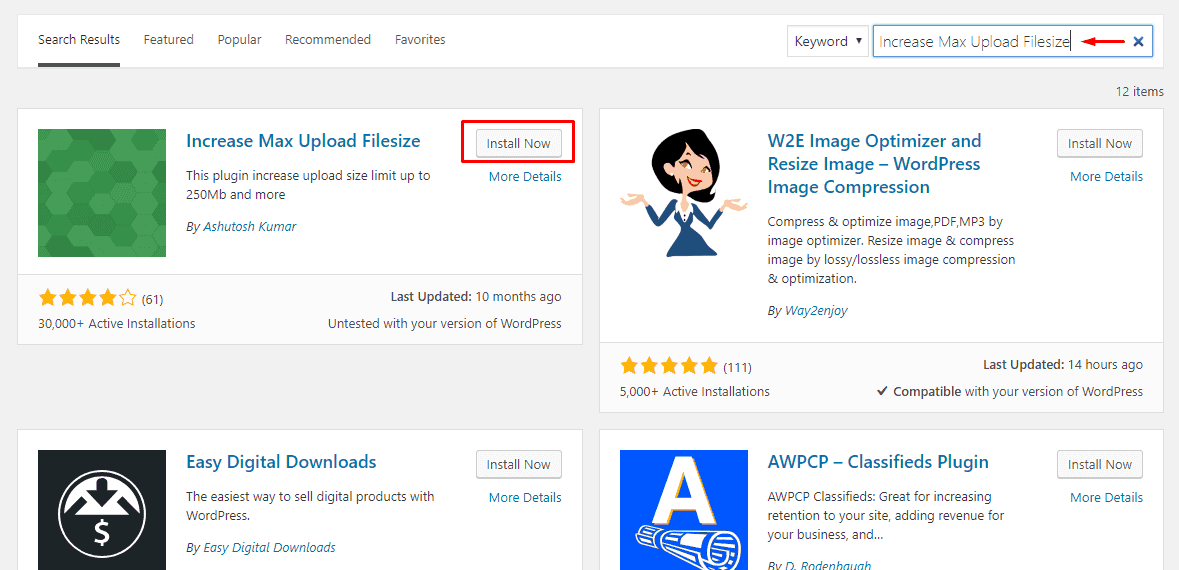
Once the plugin is activated, click on settings and select Your WordPress maximum file upload size for the desired size value and press the Save Changes button.
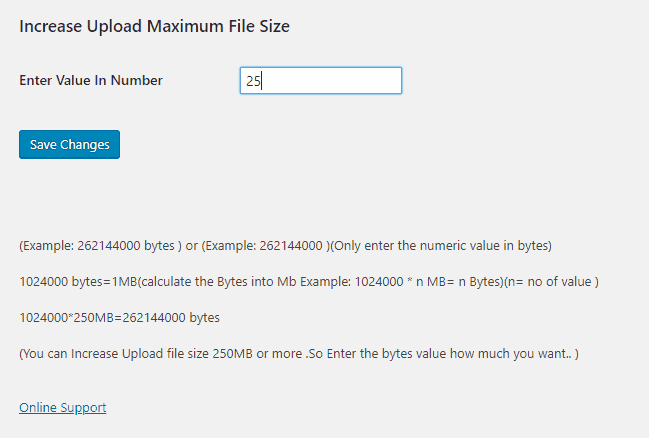
As a result
The 4 ways mentioned here work most of the time and allow you to install themes and plugins in a larger size through the WordPress dashboard.
However, some hosting companies may have limits that prevent you from uploading large files. If the problem persists, contact your hosting company and ask for their help.