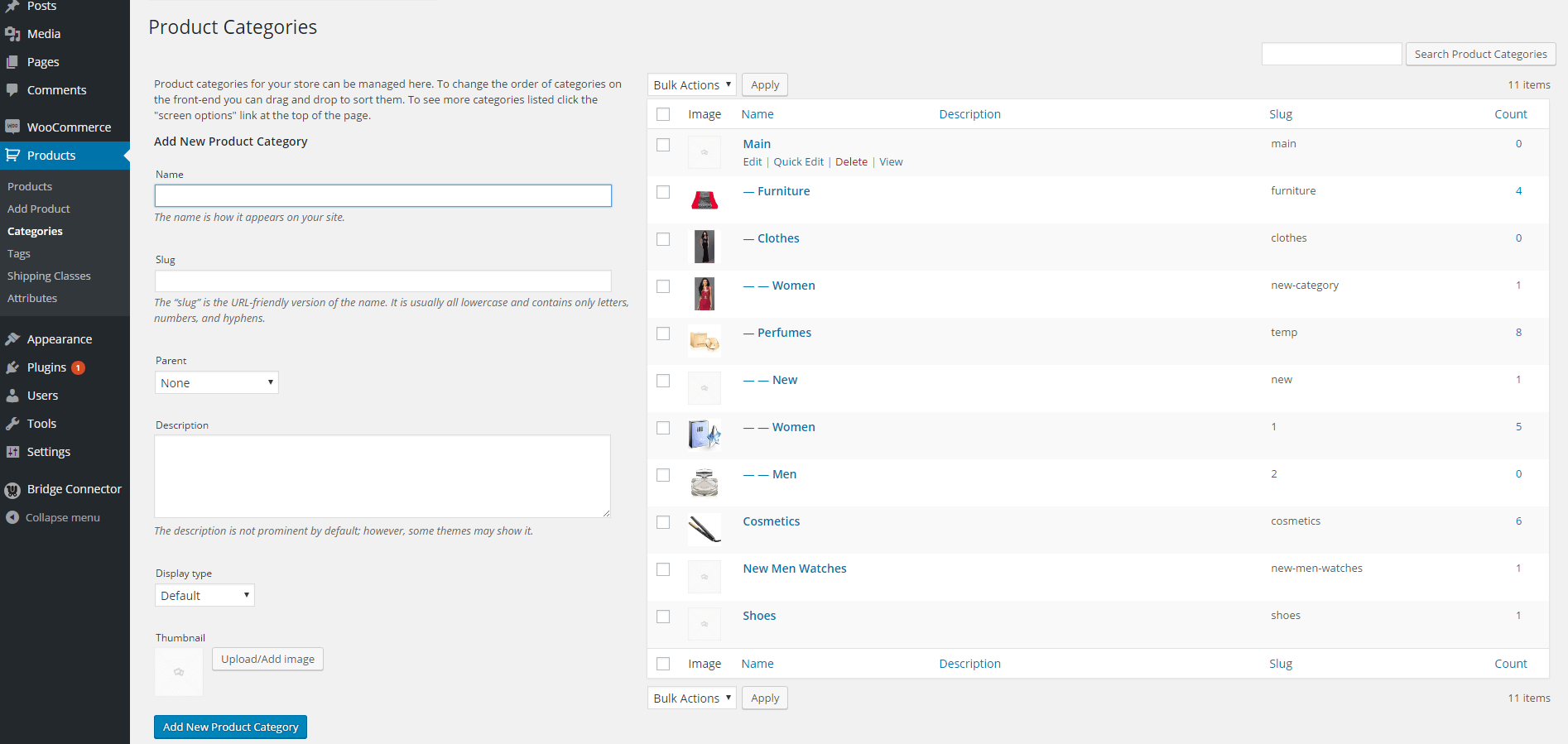What are WooCommerce Product Categories?
WooCommerce product Categoriesallows you to add an extra bit of information about your products and helps organize your store. Categories should be considered less specific than product tags in your product hierarchy. For example, if you sell books, your category to tag ratio might look something like this:
| Category. | Label |
|---|---|
| Science fiction | aliens, cyberpunk, dystopia, new wave, post-apocalyptic, steampunk |
| Mystery | crime, detective, historical, noir, police procedural, thriller |
| Romance | contemporary, historical, multicultural, supernatural, thriller |
| Nonfiction | art and photography, autobiography, biography, cookbooks, diaries and memoirs, essays |
If you want to learn more about WooCommerce How to Do E-Commerce with WooCommerce? You can read our article.
Step 1. Log in to your WordPress DashboardHow to Assign a Category to a Product
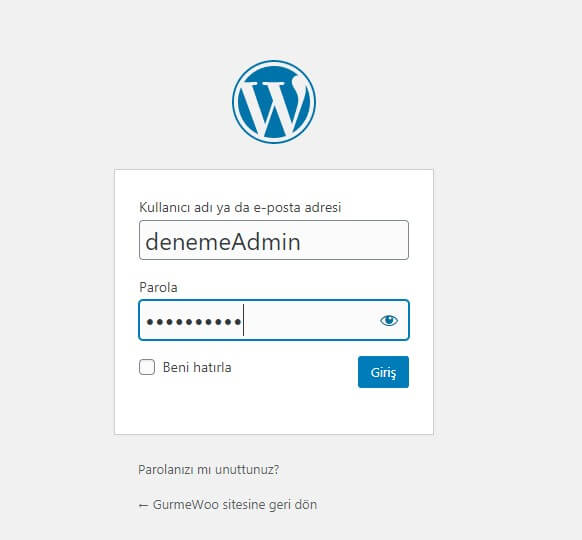
Step 2. Click on Products from the Left Panel Menu

Step 3. Click on the Product to Assign Category

Step 4. On the page that opens, you can see the Categories List and Select an Existing Category
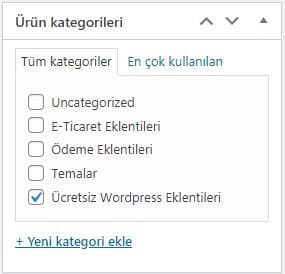
Step 5. If you are adding a new category, + Add New Product Category and enter the category name in the field below and click " Add New Category" Click the Button
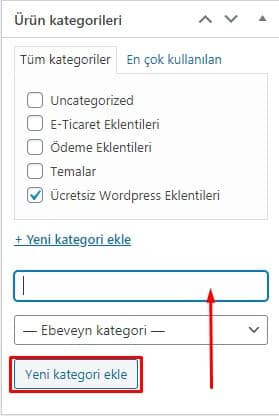
Step 6. After assigning a category to a product or adding a new category UpdateClick
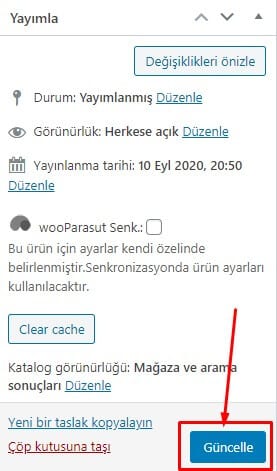
How to Organize WooCommerce Product Categories?
You can also add and edit categories in the custom category interface.
Step 1. Click on the Categories Option under Products in the Menu on the Left of the Admin Panel
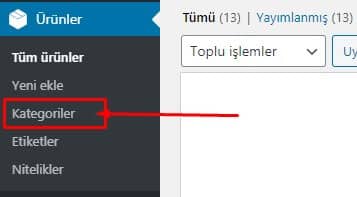
To add a new category, fill in the fields on the left side of the screen and then click Add New Product Category.
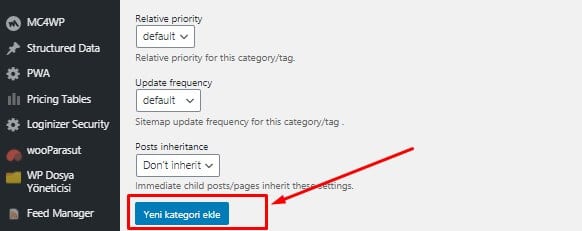
To edit a pre-existing category, select a category from the right side of the screen

How to Upload WooCommerce Category Images?
WooCommerce Categories are different from WordPress Categories in terms of showing visual thumbnails. Not every theme shows these product category images, but if you want to assign one, follow the steps below:
Step 1. From the Categories section, select the category you want to edit

Step 2. Thumbnail under the option Image. Click Install / Add

Step 3. Select from Media Library or Upload an image
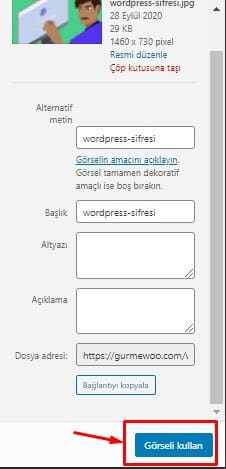
Step 4. Update click
And now you know how the terms add, edit about categories work.
Also WooCommerce official site you can take a look.
Please let me know in the comments if you have any questions.